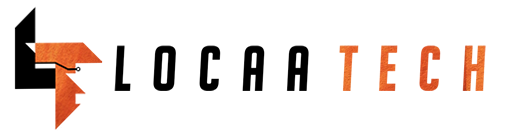How To Share Files Between Two PC Using Ethernet (LAN) Cable
Step1: Connect both computers with a LAN cable. You can use any LAN cable (crossover cable or ethernet cable); it doesn’t matter in the modern computer.
Step 2
OK, now you have to turn ON sharing option on both computers.
Go to Control Panel > Network and Internet > Network and Sharing Center > Advanced sharing settings.
And make sure you turn on network detection and turn OFF Password Protection. This way, you don’t have to type in your password each time, when you are trying to access it from another computer.
However, this is also a significant security risk. So, make sure you turn on Password protection once you are done.
Step 3
Bring both the computers on the same network.
1. Open Control Panel > Network and Sharing Center.
2. You will see Local Area Connection
or Ethernet.
3. Right-click it and go to its properties .
4. You will see TCP/ ivp4 option there and select its properties .
5. Select this use the following IP address.
Put the following value on 1st computer
Off curse it’s not necessary you use these IP address, as long as they are in same range, you are good to go. However, if you are not sure, what this all means, better stick with this example.
Put the following value on 2nd computer
Basically, what we are doing is keeping the subnet mask same and changing the IP address.
If everything works right, you will see the two computer name in the
Networks settings.
Step 4
Share a folder on LAN
Assuming you have connected the cable properly and enable the sharing option now it’s time send files from one computer to another, this is quite simple
1. Select the folder you want to share, right-click it.
2. From the drop down option, click on the share with > specific people.
3. On the drop down menu select
Everyone > add > click share .