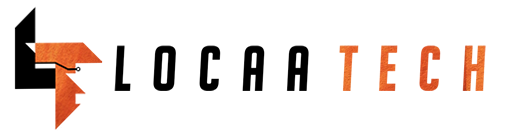How To Use Xender On PC
In the tech world, nothing else beats wireless transfer… Are you in a location, you’re without your usb cord, but you need to transfer/share files between your mobile phone and PC? Then don’t panic, we’ve got you.
Firstly, launch Xender on your android phone. Then open your browser (firefox, chrome, opera). On your android phone after launching xender, click on the icon at the top left corner that says Login. Then select ‘Connect To PC’, then click on the hotspot panel.
Then proceed to your PC’s browser, in the url/address bar, type in: http://192.168.43.1:33455
It should request access on your android, then select OK. Then it should automatically connect, and you can begin sharing files across both devices.
All the files on your android should disppay on your browser! To access them, click on either the Music, Gallery, Videos tab, then select your desired media or select in batch. Then download.. It should be stored under the
Downloads folder under your File Explorer.